- By holding down a number of buttons, you can reset the remote control for your Amazon Firestick.
- Depending on the remote’s version, there are many ways to reset a Firestick remote.
- If your Firestick stops responding to your remote and replacing the batteries doesn’t work, you should reset your remote.
When they abruptly stop communicating, wireless remotes are fantastic, but you can’t even switch on your TV.
If the remote control for your Amazon Fire TV Stick (also known as the Firestick) stops functioning and you are certain that it has new batteries, you should try to reset it. Resetting a Firestick remote can reestablish its communication with the streaming device, which can resolve a variety of issues.
A Firestick remote can’t simply be reset by flipping a switch, unlike some other gadgets. And depending on the type of remote you have, you may need to push particular buttons.
Fortunately, it shouldn’t take long with any remote. All Amazon Fire TV remotes, including Firestick remotes, can be reset using the instructions provided here.
How to find what kind of Firestick remote you have?
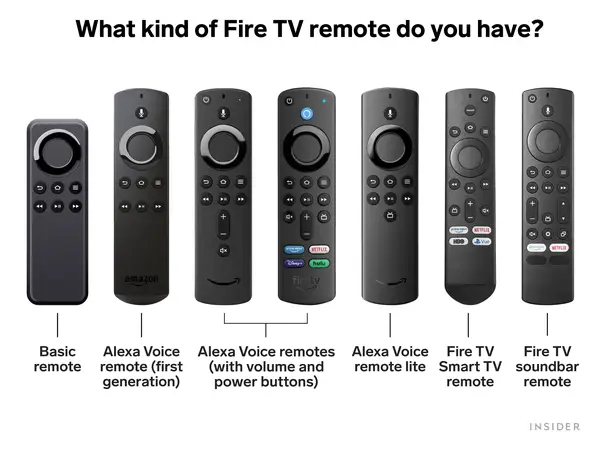
You must first determine the type of Firestick remote you possess. View the diagram below, then match your remote to the images.
The first-generation Alexa Voice Remote and the Basic Edition Remote each feature unique steps.
The Fire TV Smart TV Remote, Fire TV Soundbar Remote, Alexa Voice Remote, and Alexa Voice Remote Lite may all be reset in the same way.
How to reset your Firestick remote
Quick tip: Not all of these remotes work with the Firestick, but the steps are the same on any Fire TV device.
Resetting a Fire TV Smart TV Remote, Fire TV Soundbar Remote, Alexa Voice Remote, Alexa Voice Remote Lite, and Alexa Voice Remote

- Unplug the power cable from your Firestick to ensure a full shutdown, then wait at least 60 seconds.
- On your remote control, press and hold the Left, Menu, and Back buttons for at least 12 seconds.
- After waiting at least five seconds, release the buttons.
- Remove the batteries from your remote, plug your Firestick back in, and wait an additional 60 seconds.
- Replace your remote’s batteries and press the Home button.
When it successfully reconnects, a blue light at the top of the remote will flash on the Fire TV Smart TV Remote, Fire TV Soundbar Remote, and Alexa Voice remote (with volume and power buttons).
Press and hold the Home button for at least another 10 seconds, then try using the remote again if you don’t see the light or it’s still not working.
Resetting an Alexa Voice Remote (first generation)

- Unplug the power cable from your Firestick, then wait for at least 60 seconds.
- For at least 12 seconds, press and hold the Left and Menu buttons.
- After at least five seconds have passed, release the buttons, and then take out the batteries.
- Reconnect your Firestick and wait for at least another 60 seconds.
- Reinstall the remote’s batteries and push the Home button.
Press and hold the Home button for at least 10 seconds, then try using your remote control again if it still won’t connect.
Resetting a Basic Edition Remote
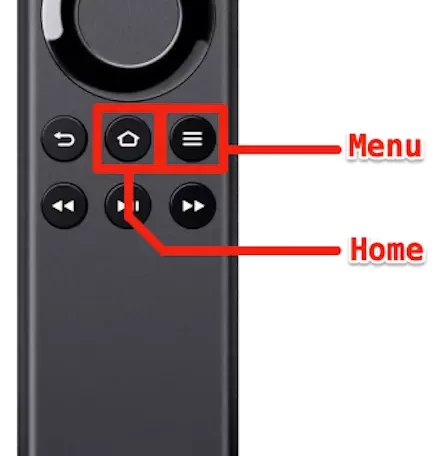
- Hold down the Home button for a moment.
- Press the Menu button three times while holding down the Home button.
- Release the Home button, then ten times press the Menu button.
- Remove the batteries from your remote, remove your Firestick, and wait at least 60 seconds before plugging it back in.
- Reconnect the Firestick and your remote with fresh batteries.
- After the homepage of the Firestick loads, hold down the Home button for at least 40 seconds.
- Hold off till the remote configuration is complete.


Recent Comments